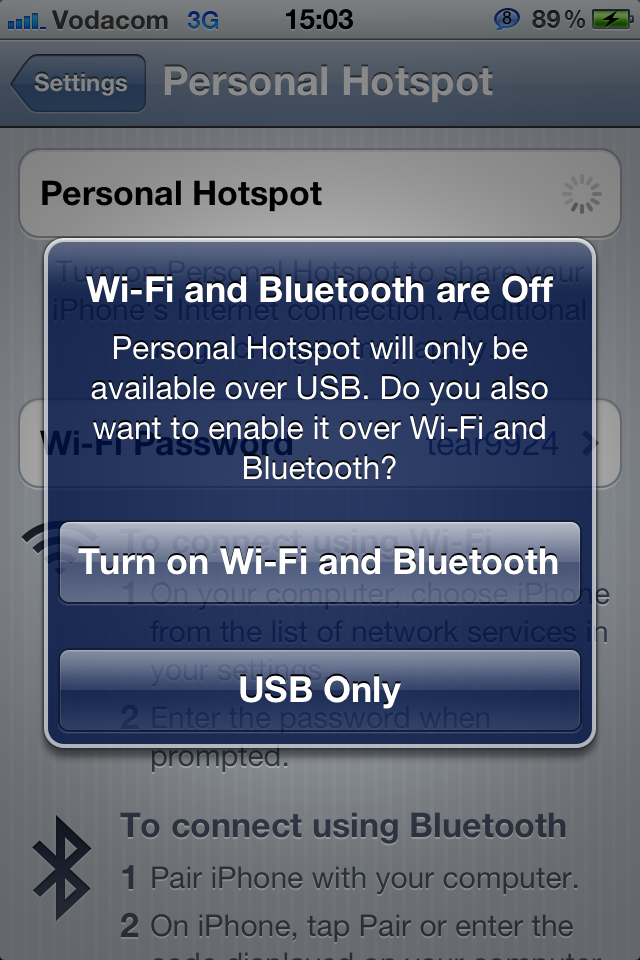How to Share Your iPhone’s Internet Connection (The proper way)
For many years the iPhone has had the ability to “tether” or share its internet connection with other devices. I find this particularly useful for working on the go with my Macbook or with my wifi-only iPad. The official Apple term for this function is Personal Hotspot. Even if you don’t know what this does, you would have noticed it on the first page of your Settings on your iPhone.
The Personal Hotspot can be used over USB, Wifi or Bluetooth. USB obviously can’t be used to connect to an iPad however you can use it for connecting to a laptop via USB cable. I normally use wifi or Bluetooth tethering as I don’t like carrying a cable around. I’ll only use USB tethering on my MacBook if my iPhone battery is running low – so it can charge while providing me with my internet connection.
From my experience, I’ve found that the wifi tethering gives a faster connection but uses a lot more battery than Bluetooth tethering. I usually use Bluetooth – although it is slower than wifi, it is more than fast enough to do whatever I need to do.
The sad part is that most people have found the process of using their Personal Hotspot complicated and unreliable and don’t consider this as a viable option for a mobile Internet connection.
I think the major reason for this misconception lies in the way the iPhone software works to initiate the internet sharing.
This is the process that is often followed when attempting to get tethering working:
Settings > Personal Hotspot “ON” > Then either Wifi “ON” or Bluetooth “ON”.
After following these steps, people battle to get a connection going and often just give up, thinking the system is broken.
The problem lies in the order of the steps. What you need to do is FIRST turn on your Bluetooth or wifi, and only then turn on the Personal Hotspot feature. Your iPhone will ask you how you want the connection to work – either by USB, Wifi (if turned on) or Bluetooth. This tells the iPhone to initiate a sharing connection via the chosen connection method and will allow you to connect.
Once the tethering is correctly turned on, you can connect your devices. If via Bluetooth, the two devices will need to be paired. If they are not, you will be led through the steps by your iPhone. It’s a fast and simple process.
If you are connecting via wifi, you will need to put in a password on the device that will be using the internet connection. The password can be found under Settings > Personal Hotspot > Wifi Password.
We hope this little tip helps you make better use of your iPhone and adds a little more enjoyment to your Apple experience.